Blue Sombrero Calendar and Team Manger app setup instructions:
To make the best use of the team management software tools we have implemented for the club, please follow these instructions to get set up:
1. On the Blue Sombrero website, go to the ‘Team Central’ header and click on ‘Team Directory’.
2. Scroll to your team and click on the ‘Calendar’ button
a. 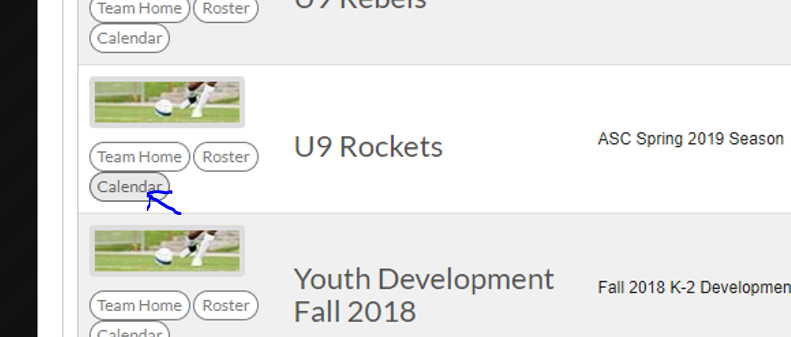
3. On the Calendar page, click the ‘Create Event’ button. Use the ‘Practice’ event for practices, but use the ‘Other’ event for games, as it gives more flexibility to enter information.
a. 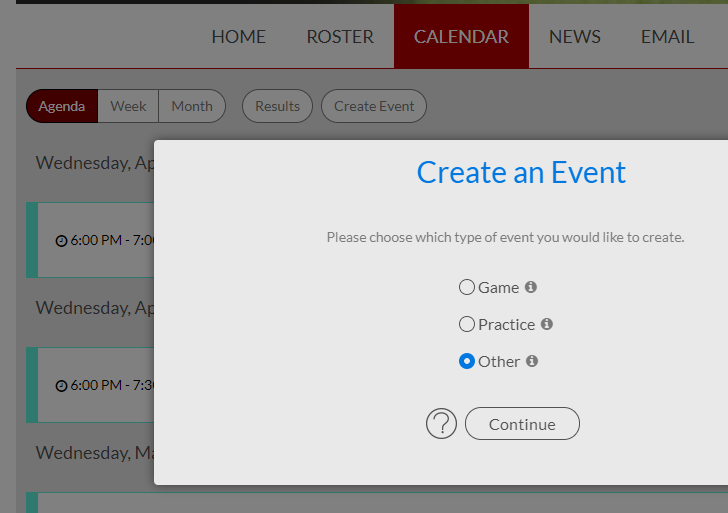
4. For practices, you can set the event to recur weekly. Enter in all the information for the times, location, and any notes such as arrival time for warmups and what color jersey to wear. Check the box to enable ‘Reminder emails’ but do NOT check the box for ‘Team(s) associated accounts and participants’ under the Notify section at the bottom.
a. 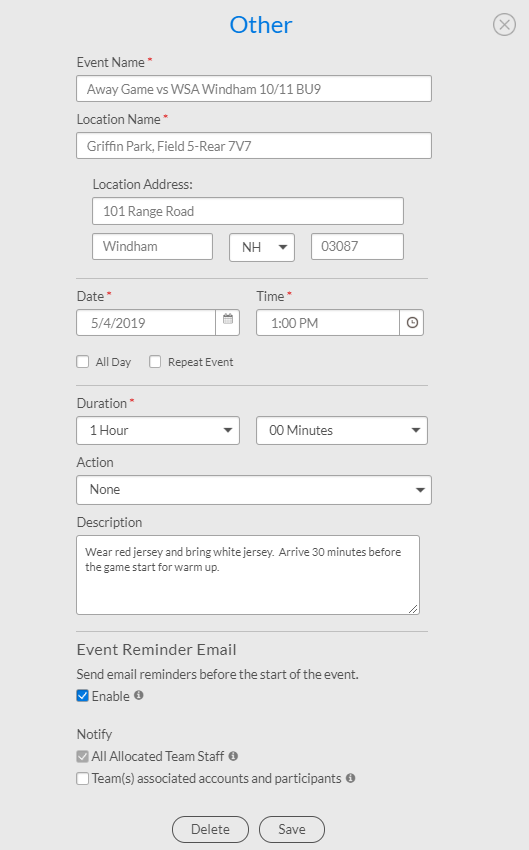
5. Once you have all the events in Blue Sombrero, you are ready to move on to the Team Manager app (formerly called GameChanger). If you have not used Team Manager, go to the Apple or Android app store and download the Dicks Team Manager app.
6. If you used GameChanger in a prior season, you and each of your parents that used it prior need to remove your child from the old season account to delete it out of the app. Send the instructions below to your parents that have old season teams in their account:
New season data on Blue Sombrero will need to be imported by coaches, and new invites will be sent out to parents. For the old seasons on their accounts, parents can opt to leave the team using the directions below.
1. Go to the Teams tab in the app
2. Tap on the team you’d like removed from your account
3. Tap your player’s name on the roster
4. Tap Edit in the top right corner and then ‘Remove from Team’. This will remove the player and all of their parent contacts from the team community.
If a parent is also a staff member, they will be able to completely leave the team after removing their player with the following directions.
1. Go to the Teams tab in the app
2. Tap the team you’d like removed from your account
3. Tap your name on the roster
4. Tap the Leave button in the top right corner of the screen
To get the current season team set up in Team Manager, follow these instructions:
Teams can now import their roster and schedule from Blue Sombrero to DICK'S Team Manager!
Before you can import your team's roster or schedule, you must download the
Dick's Team Manager app from the App Store (iOS) or Google Play (Android). You will also want to double check that:
1) You are using the same email address for Dick's Team Manager that you use for Blue Sombrero (DICK'S Team Sports HQ).
2) You are listed as an allocated volunteer for your team on the Team Central page.
Once you are logged into DICK'S Team Manager with the same email address, tap "Create Team," or tap the plus icon in the top right, and your team(s) from Blue Sombrero will automatically populate. As a team staff/manager you can select which team(s) you want to import roster(s) and schedules(s) to DICK'S Team Manager.
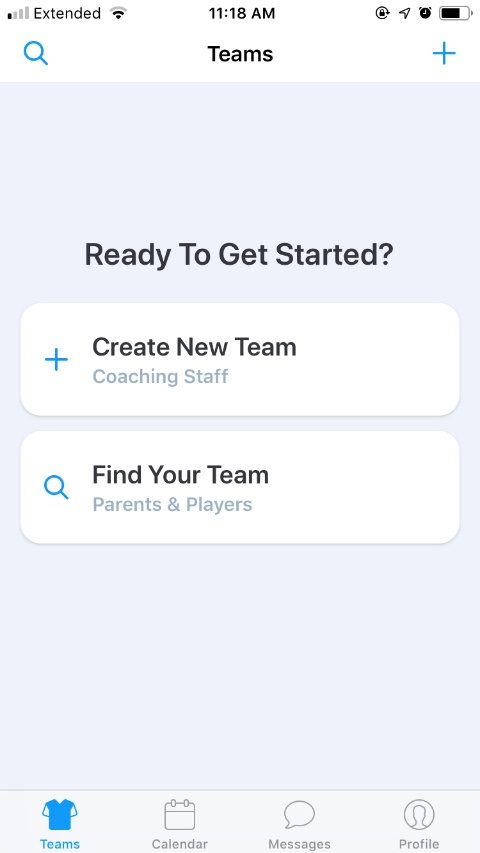
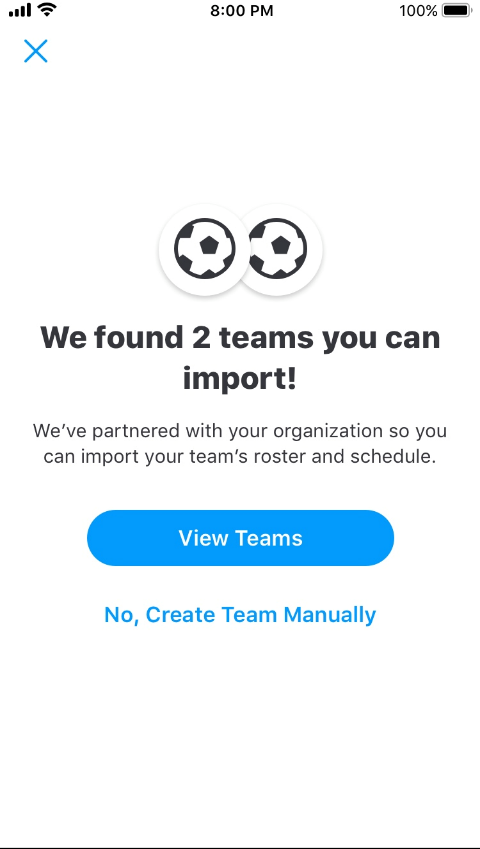
You need to confirm your email address before you can view your teams. Click "Open Email App" which will direct you to your email. Then select "Confirm Email Address" and you'll be redirected back to the DICK'S Team Manager app.
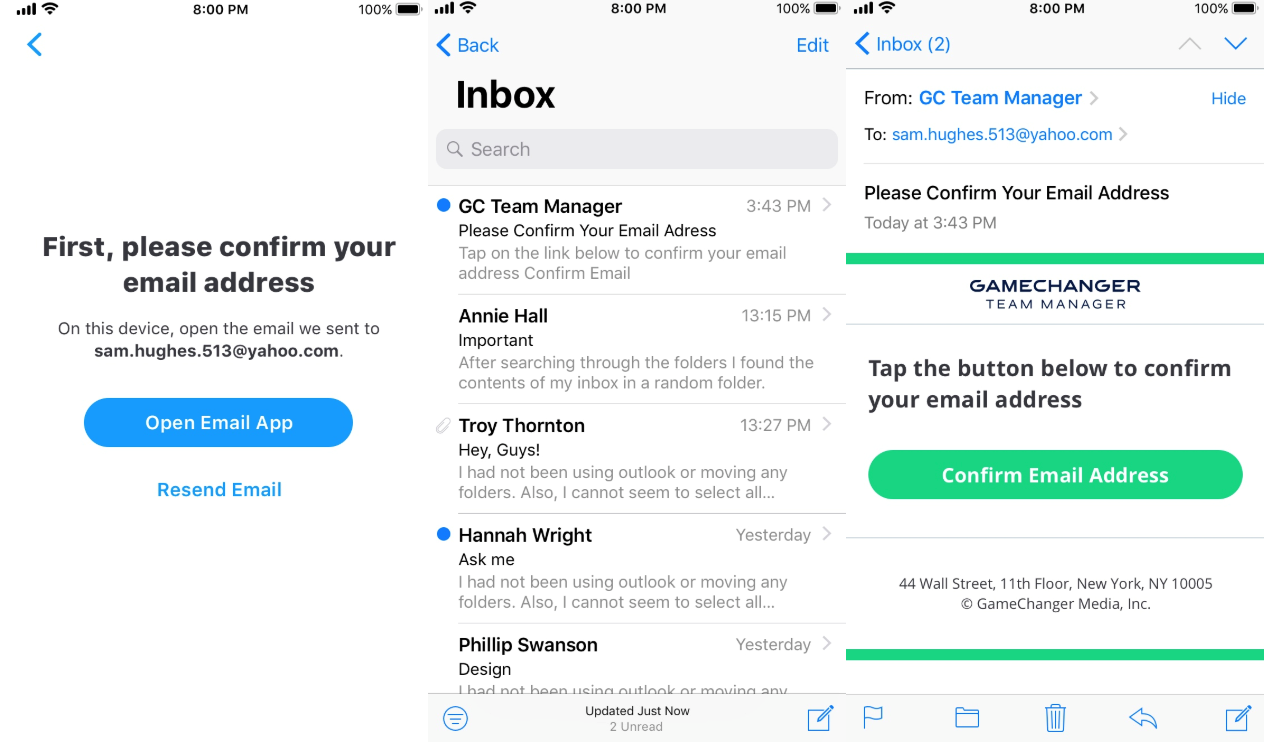
Once you have confirmed your email address, you can select which teams you want to import. Make sure the teams you want to import have a check next to them, and then tap import in the upper corner of the screen. You will see the status of teams importing at the bottom of the screen.
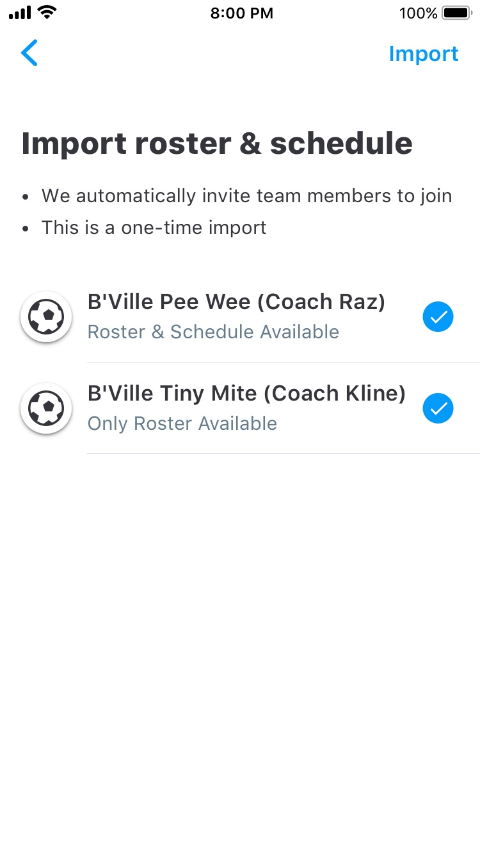
Note: You can only import your team(s) roster from Blue Sombrero to DICK'S Team Manager one-time. However, we do give team staff the ability to re-import their schedules. For those steps, please check out this article.