SAVE TIME ON REGISTRATION DAY!


Online signups for players & volunteers!
Go to
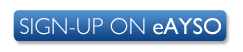
SPECIAL NOTES
|
BROWSERS COMPATIBILITY:
Internet Explorer version 7.0 and above, Firefox version 3.0 and above.
Mac OSX using the following three browsers – Internet Explorer version 7.0 and above, Firefox version 3.0 and above and Safari 4.0 and above.
If you are Mac user and would like to download the Firefox browser, go to http://www.mozilla.org/en-US/firefox/all.html Click on the download link under Mac OS for the English language version
This website does NOT work with Opera and other browsers, or with Linux.
POP-UP BLOCKERS:
Allow pop ups for this website. Internet Explorer users click on Tools – Pop up blocker – Pop up blocker settings. On the area “Address of website to allow”, enter www.eayso.org and click on Add. Fire fox users add the site after clicking on Tools – Options – Content. If Block pop-up windows is checked, click on Exceptions and enter www.eayso.org. Click on Allow and then close the window. Your Internet Service Provider (ISP) may have its own pop up blocker as well. Please turn this one off too.
|
|
For parents who have not signed up for AYSO before:
At the Welcome screen, click on the button labeled My child is new to AYSO and wants to play soccer.
1) Onscreen directions will guide you through the process
2) SCROLL DOWN! Many of the data screens may extend below the bottom of your monitor. Use the Page Down key or the down arrow key to be sure you’ve scrolled to the bottom of each page.
3) You will be asked to set up a user profile by entering a username and password. PLEASE WRITE THESE DOWN. You will then use this log in information each time you re-visit the site. The system uses an e-mail address for the username. Your home or family email address is usually the easiest to remember, but it does not have to be your regular e-mail address. It is not used to send any messages to you. There is another field in the application screen to enter your home or family email address.
4) When asked to choose a Region, follow the directions to enter the Region number above.
5) Providing accurate and complete contact information is important so we can reach you when teams are formed and to be able to contact you when necessary. E-mail addresses are the best means of communications between the Region and our members. Please provide us with an e-mail address if you have one. NOTE: When you enter your street address, please provide a complete address including apartment or suite number and any directional indicators (i.e., North Main St. or 125th St. S.E.). Note there is a place to enter a mailing address if it is different from your street address.
6) Our Region is completely volunteer run. We need your help, and volunteering affords you an opportunity to be involved with your child in a fun activity. Please indicate a volunteer position that interests you.
7) The information in any field marked with a red asterisk is required.
8) You’re not finished until you’ve clicked on Submit AND printed your forms. Then bring them to one of our registration events.
_____________________________________________________________________
For parents who used eAYSO to sign up online last year:
1) Go to the eAYSO site at www.eayso.org and at the Welcome screen, enter your Login E-mail address and password. There are links on this screen if you’ve forgotten them. (If you aren’t sure use the Forgot Login E-mail routine and follow directions to retrieve your Login and /or reset a password). At anytime you can click on My eAYSO if you wish to change either your username or password.
2) Once you have logged on you will see two columns of options. The column on the left is for reviewing and completing an application for a returning player and for adding any new player from the family. The column on the right is for volunteer applications.
3) Click on Returning Player (the blue letters that are underlined) then select your child by clicking on the blue letters of the child’s name.
4) On the screens that follow, check to see if any of the information needs to be changed. Read each of the screens carefully. Scroll to the bottom of each screen. Many of the data screens extend below the bottom of your monitor. Use the scroll bar, the Page Down key or the down arrow key to be sure you’ve scrolled to the bottom of each page.
5) Follow the onscreen directions to print copies of each of the forms, and then bring them to one of our registration events.
_______________________________________________________________________
For parents of Children who have played AYSO previously but DID NOT use eAYSO to sign up last year:
1) Go to the eAYSO site at www.eayso.org and at the Welcome screen, click on My Child has played in AYSO, but we never have used eAYSO. For example: If you have played AYSO soccer but never used the eAYSO registration tool then make this selection. You may have previously used a hand written or pre-printed form the Region provided to you and now you want to register online. If your region was previously using a separate registration tool such as Clubspaces but this season is using eAYSO then make this selection as well.
Why might I need to use this option? Your child’s information may be in eAYSO from a previous year as a result of the Region’s Registrar processing your application form, but if you never established an eAYSO Account by creating a Login and Password then we have no eAYSO user account information for you. So this is a one-time process to get you linked with an existing player record in eAYSO and will save you time in the future.
(You will be asked to set up a user profile by entering a username and password. PLEASE WRITE THESE DOWN. You will then use this log in information each time you re-visit the site. The system uses an e-mail address for the username. Your home or family email address is usually the easiest to remember, but it does not have to be your regular e-mail address. It is not used to send any messages to you. There is another field in the application screen to enter your home or family email address.)
2) You will be asked for certain verification information and be instructed how to get linked to your player(s) record(s).
3) Once you are linked and logged on you will see two columns of options. The column on the left is for reviewing and completing an application for a returning player and for adding any new player from the family. The column on the right is for volunteer applications.
4) Click on Returning Player (the blue letters that are underlined) then select your child by clicking on the blue letters of the child’s name.
5) On the screens that follow, check to see if any of the information needs to be changed. Read each of the screens carefully. Scroll to the bottom of each screen. Many of the data screens extend below the bottom of your monitor. Use the scroll bar, the Page Down key or the down arrow key to be sure you’ve scrolled to the bottom of each page.
6) Follow the onscreen directions to print copies of each of the forms, and then bring them to one of our registration events